Before you start using AlphaNow on your browser
- Register your email with the Alpha’s admin
- Receive your Alpha’s ID or Alpha Link from the admin
- Open Google Chrome browser and make sure you’re updated to the latest version
- To check if you’re on the latest version, click or go to here: chrome://settings/help
- If on the latest, it will say your Chrome is up to date
- If not, Chrome will start downloading the latest version. Wait for it to be done then click the Relaunch button to restart Chrome
- Currently Chrome is the only supported browser for optimal performance and is highly recommended
- While you can join on other browsers, there is a more likely change that you could have a lower quality experiences with issues
- To check if you’re on the latest version, click or go to here: chrome://settings/help
How to login and join your Alpha session
- If you have the Alpha Link, click on the link to open the login page on your browser / If you have the Alpha ID, go to online.alpha.org, insert the ID in the field where it says “Enter Alpha ID.” Then click Join.
- On the login page, input your registered email. Then click Login
- If this is your first time, you will see a modal with our Terms of Use and Code of Conduct. After you have finished reading, tap the box to give your consent and click Accept
- You will now see your dashboard which shows a list of cards for each Alpha you’re in
- When it is time for your Alpha to start, your host will open the waiting room. Then you can join it by clicking the Join Waiting Room button
- Before the waiting room, you will see a preview screen where you can turn your microphone and camera off or on, as well as change your camera and microphone setup in the settings. Once you’re satisfied, click Join Waiting Room
- In the waiting room, you will be waiting until the host of your small group starts the session. Once started, you will move automatically to your small group room with your host and other participants.
During the Alpha Session
Allow camera & mic permissions
- When you arrive on the preview screen or session, Chrome will ask if you want to allow online.alpha.org to use your camera and your microphone. Click Allow for both so others can see and hear you.
- If you accidentally blocked permissions, you can click then site settings button next to the url to toggle on the cam or mic permissions or reset permissions
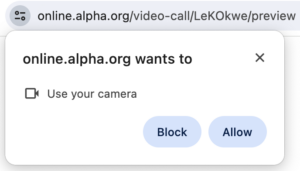
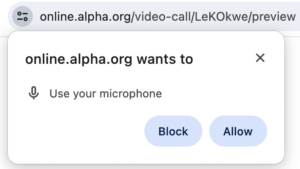
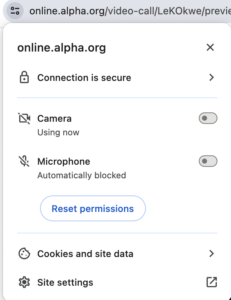
Group Discussion
- While you’re in your small group, you will engage with the other participants and your hosts to get to know each other and discuss the Alpha Talk videos
- You have access to microphone and camera buttons which allow you to mute/unmute and turn off/on your video
Chat
- When you receive chat messages from others, you will see popups with the message on your screen and the number of unread messages indicated on your chat icon
- Clicking on the chat icon will open the sidebar and display the chat history
- There are three chat threads you can switch and message between
- Everyone = messages here are seen by all participants in the Alpha
- Your Group = messages here are seen by all participants in your small group
- Private = as a guest you will see the name of all the hosts in the Alpha which you can directly message
Viewing Broadcasts
- When a host decides to broadcast themselves, you will see a five-second countdown, then the host’s video will show up as the main speaker on your screen
- When a host decides to broadcast a video, you will see a five-second countdown, then the video will be shown and played on your screen
Breakout Room
- If a host invites you to a breakout room, you will see an invite popup on your screen
- Clicking Accept will move you to the breakout room once the required number of other participants also accept the invite
- Once in the breakout room, you have the same microphone and camera buttons but there is no chat
- When you’re ready to leave the breakout room, you can click the Return to Small Group button to re-join the rest of your group. Additionally, if all the hosts in the breakout room have left, then the breakout room will automatically be closed, and you will go back to the small group room
Leaving the session
- If you want to leave the session on your own, you can click the Leave button
- Your host will also end your small group when the session is over. As a result, you will be moved back to the dashboard